Order System
After analyzing MasterLink's Python API for the order system, we can develop a customized order system based on our needs.
In most scenarios, we will operate a single securities account, so our current implementation is based on a single account.
We do not recommend any stocks; all stock information in the securities account will be blurred.
Logging In
You can directly input your username and password into the class, or follow our approach by storing account information in a YAML file.
The parameter file must include the username, password, and account number to log into MasterLink successfully.
from autotraderx import load_yaml
from autotraderx.masterlink import Trader
# Load account info
cfg = load_yaml(DIR / "account.yaml")
# Login account
account = Trader(
user=cfg["user"],
password=cfg["password"],
account_number=str(cfg["account_number"]),
is_sim=False,
is_force=True,
is_event=False,
)
account.login()
# Do something
account.stop()
Checking Inventory
After logging in, call the get_inventory function to check the current inventory status.
The query results are displayed directly in the command line, showing the current inventory status. If you need the information for further use, you can directly use the return value.
data = account.get_inventory()

The output format of data is a dictionary, with contents like:
{
'2002': {
'Stock': 'CSC',
'Short Selling Inventory (lots)': '0',
'Financing Inventory (lots)': '0',
'Custody Inventory (lots)': '1',
'Odd Lot Inventory (shares)': '0'
},
'2330': {
'Stock': 'TSMC',
'Short Selling Inventory (lots)': '0',
'Financing Inventory (lots)': '0',
'Custody Inventory (lots)': '1',
'Odd Lot Inventory (shares)': '0'
},
# ...omitted
}
If you don't want the information to be displayed in the command line, set the verbose parameter to False when initializing the Trader.
account = Trader(
verbose=False
)
Checking Order Information
After logging in, call the get_order_report function to check all current order information.
The query results are displayed directly in the command line, showing all current order information. If you need the information for further use, you can directly use the return value.
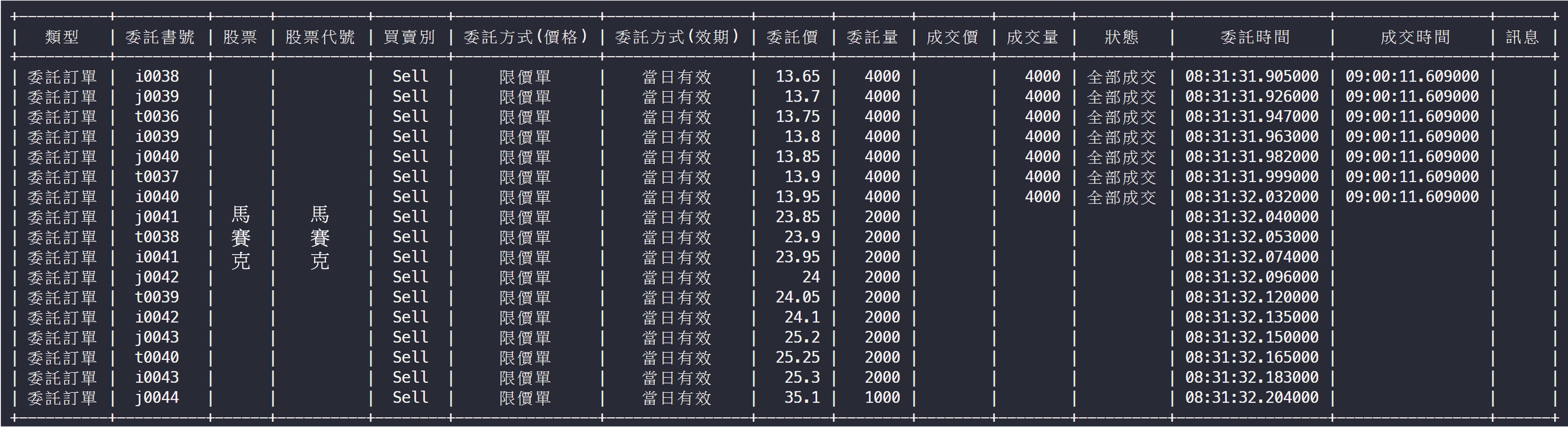
data = account.get_order_report()
The output format of data is List[Dict], with contents like:
[
{
'Order Price': '13.95',
'Order Type (Price)': 'Limit Order',
'Order Type (Validity)': 'Day Order',
'Order Time': '08:31:32.032000',
'Order Number': 'i0040',
'Order Quantity': '4000',
'Transaction Price': '',
'Transaction Time': '',
'Transaction Quantity': '',
'Status': '',
'Stock': 'Blurred',
'Stock Code': 'Blurred',
'Message': '',
'Side': 'Sell',
'Type': 'Order'
},
# ...omitted
]
Checking Transaction Information
After logging in, call the get_trade_report function to check all current transaction information.
The query results are displayed directly in the command line, showing all current transaction information. If you need the information for further use, you can directly use the return value.

data = account.get_trade_report()
The output format of data is List[Dict], with contents like:
[
{
'Order Price': '13.95',
'Order Type (Price)': 'Limit Order',
'Order Type (Validity)': 'Day Order',
'Order Time': '08:31:32.032000',
'Order Number': 'i0040',
'Order Quantity': '4000',
'Transaction Price': '',
'Transaction Time': '09:00:11.609000',
'Transaction Quantity': '4000',
'Status': '111) Fully Executed',
'Stock': 'Blurred',
'Stock Code': 'Blurred',
'Message': '',
'Side': 'Sell',
'Type': 'Order'
},
# ...omitted
]
Order Type Definitions
In the order process, MasterLink defines several constants that we need to understand.
OrderType
# Order Type (Validity)
class OrderType(str, Enum):
# Day Order
ROD = "R"
# Immediate or Cancel
IOC = "I"
# Fill or Kill
FOK = "F"
PriceType
# Order Type (Price)
class PriceType(str, Enum):
# Limit Order
LMT = "L"
# Market Order
MKT = "M"
TradingType
# Trading Type
class TradingType(str, Enum):
# Custody
CUSTODY = "G"
TradingUnit
# Trading Unit
class TradingUnit(int, Enum):
COMMON = 1000
ODD = 1
TradingSession
# Trading Session
class TradingSession(str, Enum):
# Normal
NORMAL = "N"
# After-Hours
FIXED_NORMAL = "F"
# Intraday Odd Lot
ODD = "R"
# After-Hours Odd Lot
FIXED_ODD = "L"
Side
# Buy/Sell
class Side(str, Enum):
# Buy
Buy = "B"
# Sell
Sell = "S"
Placing a Buy Order
After logging in, call the buy function to place a buy order.
For example, buy 1 lot of TSMC (stock code: 2330) at 500 TWD.
Default order settings:
- Price Type: OrderType.KMT, Limit Order
- Order Type: PriceType.ROD, Day Order
- Trading Session: TradingSession.NORMAL, Normal Trading Session
- Trading Unit: TradingUnit.COMMON, Common Trading Unit
account.buy(symbol="2330", qty=1, price=500)
Placing a Sell Order
After logging in, call the sell function to place a sell order.
For example, sell 1 lot of TSMC (stock code: 2330) at 500 TWD.
Default order settings:
- Price Type: OrderType.KMT, Limit Order
- Order Type: PriceType.ROD, Day Order
- Trading Session: TradingSession.NORMAL, Normal Trading Session
- Trading Unit: TradingUnit.COMMON, Common Trading Unit
account.sell(symbol="2330", qty=1, price=500)
Custom Order Settings
After logging in, call the set_order function to place a custom order.
Below is the definition of the set_order function, allowing you to set order parameters as needed.
def set_order(
self,
symbol: str, # Stock Code
side: Side, # Buy/Sell
qty: int, # Order Quantity
price: float, # Order Price
order_type: OrderType = OrderType.ROD, # Order Type
price_type: PriceType = PriceType.MKT, # Price Type
trading_session: TradingSession = TradingSession.NORMAL, # Trading Session
trading_unit: TradingUnit = TradingUnit.COMMON, # Trading Unit
):
self.api.ReqBasic(symbol)
order = Order(
tradingSession=trading_session,
side=side,
symbol=symbol,
priceType=price_type,
price=str(price),
tradingUnit=trading_unit,
qty=str(qty),
orderType=order_type,
tradingAccount=self.account_number,
userDef=''
)
rc = self.api.NewOrder(order)
if rc == RCode.OK:
print('Order placed successfully')
else:
print('Order placement failed! Please run the program again and correct the input based on the feedback')
In the set_order function, to buy 1 lot, the qty parameter should be 1000.
For example, buy 1 lot of TSMC (stock code: 2330) at 500 TWD, with the order type as Fill or Kill, and the price type as Market Order.
account.set_order(
symbol="2330",
side=Side.Buy,
qty=1000,
price=500,
order_type=OrderType.FOK,
price_type=PriceType.MKT
)
Changing the Order Price
You need to find the "Order Number" to change the price, then call the change_price function.
For example, change the price of TSMC (stock code: 2330) to 600 TWD.
account.change_price(order_number="i0041", mod_price=600)
Changing the Order Quantity
You need to find the "Order Number" to change the quantity, then call the change_qty function.
For example, change the quantity of TSMC (stock code: 2330) from 1 lot to 2 lots.
account.change_qty(order_number="i0041", mod_qty=2000)
Canceling an Order
To cancel an order, change the "Order Quantity" to 0 using the change_qty function.
Other Functions
The original API also has functions for querying collateral balances. However, we currently do not have the necessary permissions on our account to develop and test these functions.
Moreover, we could not find information on "querying the transaction price of the account inventory" in MasterLink's API. Upon tracing the code, we discovered that the final data layer is encapsulated in .dll files. To obtain this information, we would need to decompile the .dll files and parse the data, which is quite an extensive task.
As a result, we currently cannot provide the "inventory average price calculation" service. Hopefully, MasterLink will release this feature in the future.
If you know how to obtain the "average price of inventory," i.e., the "transaction price per share of inventory," please let us know! 🙏 🙏 🙏